REPOST from General X5 (E70) Forum:
Some details on one E70 system phone/music operations. Gave me a chance to test what I can/can't do...
I have a May 2013 build X5M and after purchase I found out the previous owner deactivated the combox (B840316 Service Action). Being overzealous with my new purchase I decided to reactivate the combox. Looking at my notes it appears I bought a new combox: p/n: 84-10-2-447-926, Combox 4G, Option S609A (navigation) = YES and S639A (prep for mobile phone) = YES. I must have either a) had an older combox and went all in with latest revision or b) the old one was removed…I don’t recall. I purchased the ConnectedDrive subscription and all worked as advertised, the bmw apps, office etc. However, it was clear they are no longer really supported and news/apps were out of date.
Then I purchased a used universal bmw iPhone Snap-In Adapter (p/n: 84-21-2-365-786) with lightning connector…this is off an F15, popped right in.
I did all this thinking I would gain some significant capability, but in reality I don’t really use any of this that much, especially now with an Android Monitor. However, here are the capabilities my car does have with respect to phone/music usage:
IPHONE XR BLUETOOTH TURNED OFF (3 configurations):
1. With key in ignition, engine off: If I plug the iphone into the snap-in adapter lightning cable.
-On OEM display, in CD/MULTIMEDIA>External Devices, it shows the USB Icon “Reading…”; Snap-In Icon “Reading…”; BT icon “Not Connected”
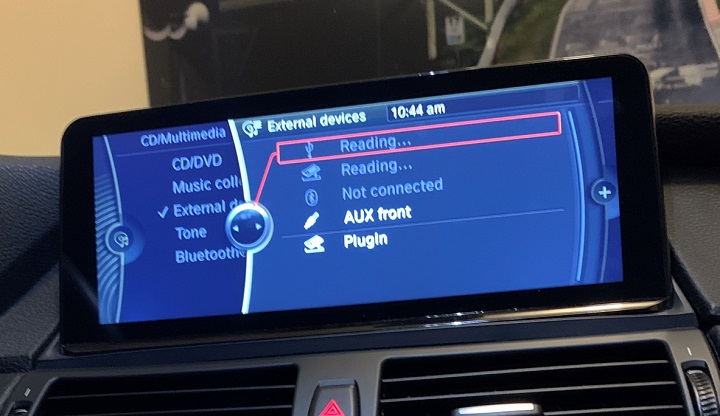
-My iPhone got a notification saying it was incompatible w/o the BMW Combox App. I hit the button to search for the app, but nothing appears and I assume it is NLA. I wish I had screen shot this notification, it hasn’t returned since.
-The display Snap-In Icon then shows connected to my iphone and displays my iphone name; Click on it.
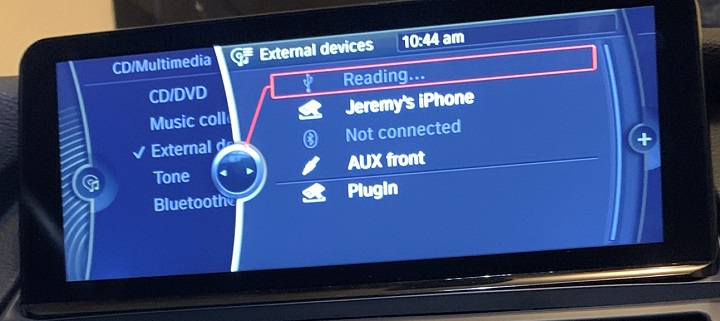
-It takes you to a menu I’ve rarely seen, likely b/c I never use this function. It’s the “USB: My Iphone” menu and it displays 5 icons for action while displaying the song in my Vox (player) app. NOTE: I recommend the Vox app (or equivalent) as it has a nice parametric equalizer that allows you to make needed adjustments and save the settings.
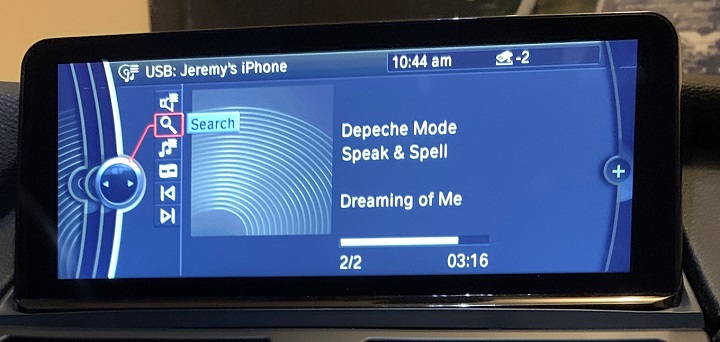
-The 5 options are BACK, FORWARD, VIDEO, PLAYLIST, SEARCH, CURRENT SONG.
-The song is playing only through my iphone speaker, not the car speakers.
-The connection does charge my iphone, so I left the snap-in adapter in place.
2. With key in ignition, engine off: I plug an apple lightning to USB cable from my iphone to the glovebox USB.
-On OEM display, in CD/MULTIMEDIA>External Devices, it shows the USB Icon “Reading…”; Snap-In Icon “Reading…”; BT icon “Not Connected”.
-Then they all display “Not Connected”.
-I press the PLUG IN icon and the next menu window says device not compatible
3. With key in ignition, engine off: I plug an apple lightning to USB cable from my iphone to the center console USB.
-On OEM display, in CD/MULTIMEDIA>External Devices, it shows the USB Icon “Reading…”; Snap-In Icon “Reading…”; BT icon “Not Connected”.
-The display USB Icon then shows connected to my iphone and displays my iphone name; I click on it.
-It takes me to the “USB: My Iphone” menu and it displays 5 icons for action while displaying the song in my Vox (player) app.
-Music plays through my car speakers.
IPHONE XR BLUETOOTH TURNED ON:
1. With key in ignition, engine off:
-Make sure you’ve previously paired your phone to the car.
-Wait for BT to connect to BMW BT module.
-NOTE: If you had BT connected on your last trip, it automatically connects at restart w/o any menu actions needed. Otherwise activate as follows…
-Under CD/Multimedia menu click “Bluetooth (audio)”. Note in the image the External Devices menu is also displayed and shows my iphone already connected to Bluetooth.

-It takes you to the Bluetooth (audio) menu where your phone(s) are listed and should show your current phone connected. Next to your phone you should see the phone icon and musical note icon in bold.
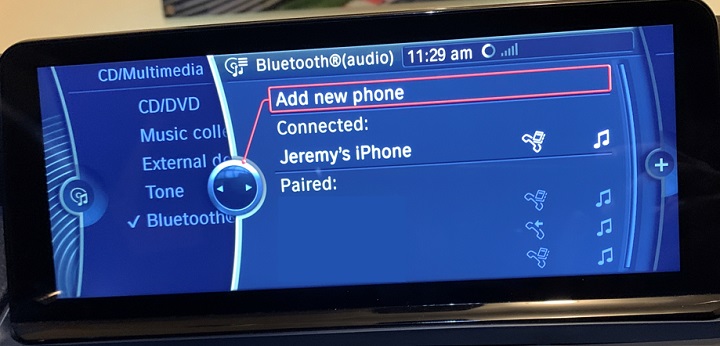
-If the musical note icon is greyed out, click the OPTIONS button on your idrive, then scroll and click on CONFIGURE PHONE, and ensure ‘telephone’ and ‘audio’ are checked and select OK.
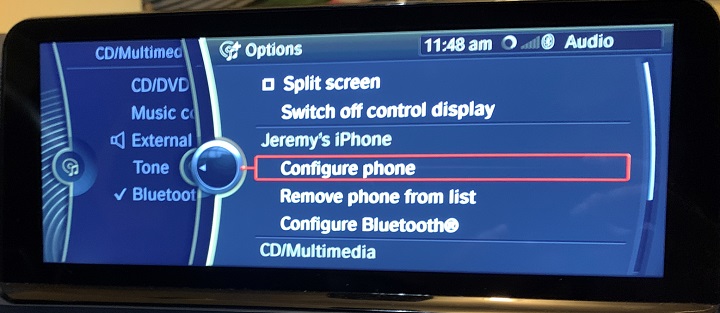

-Return to CD/Multimedia menu and you should see a speaker icon next to “External Devices”, click it.

-It takes you back to the ‘External Device’ menu where you see the check mark next to the Bluetooth icon and your phone’s name. Click it.

-It takes you to the “Phone: My iPhone” menu and displays the current song with action icons for FORWARD and BACK to select the song.
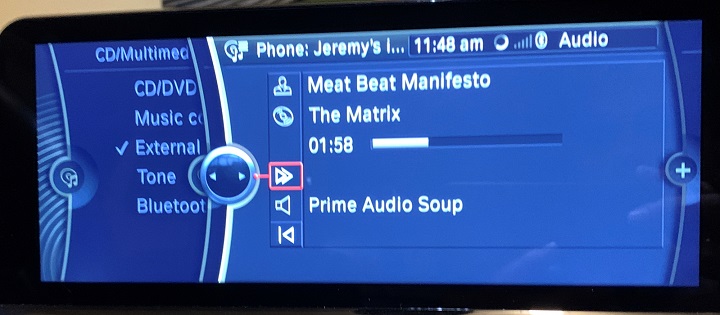 -Music plays through my car speakers.
-Music plays through my car speakers.